How to Upload PDF to Squarespace: 3 Step-by-Step Guide
This post may contain affiliate links. I may earn a commission at no extra cost to you if you make a purchase through them. Full disclosure here.
How to Upload PDF to Squarespace?
Squarespace makes it easy to add downloadable PDF files to your website. Whether you want to share a lead magnet, client document, or any other file, the process is straightforward.
Here's how to do it:
Step 1: Go to the Pages menu
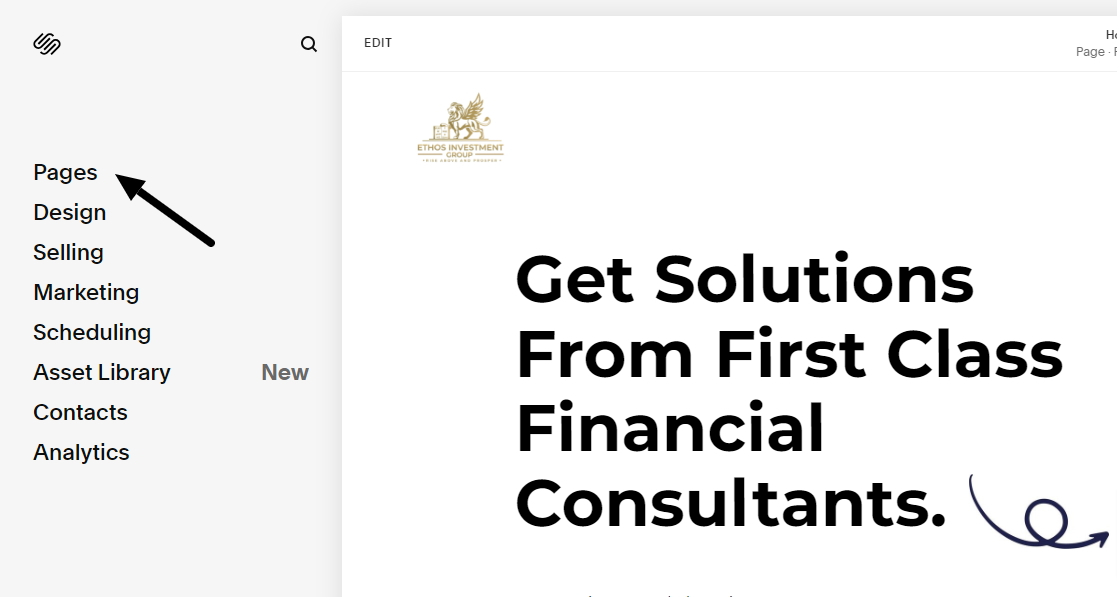
The First step is to go to your Page Menu
Step 2: Locate the Link Editor
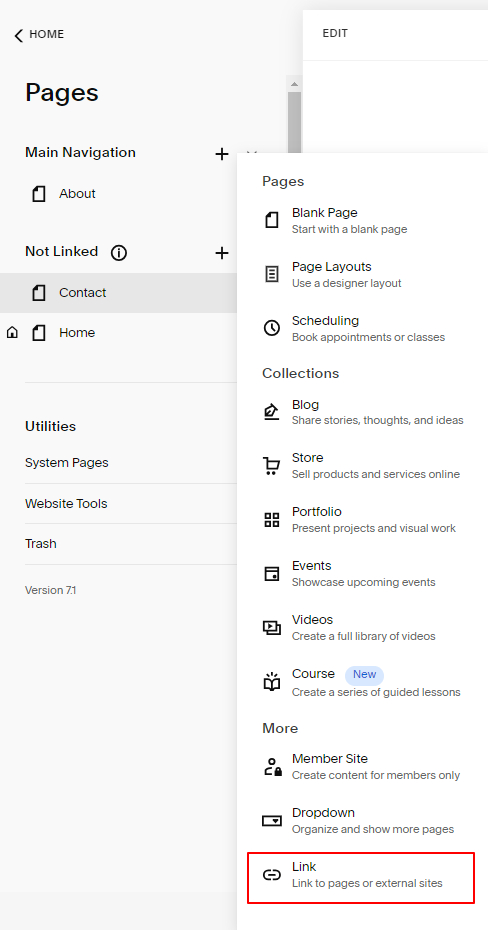
Once you're on the pages of menu button, double click the "+" on the Not Link Section button block at left of main menu panel. Choose Link Editor. and Click on the Gear icon.
Step 3: Upload your pdf File
Next, you have a new window option to click on the URL to Switch into File.
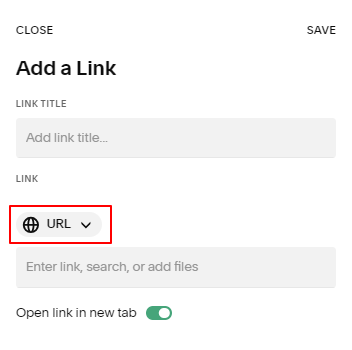
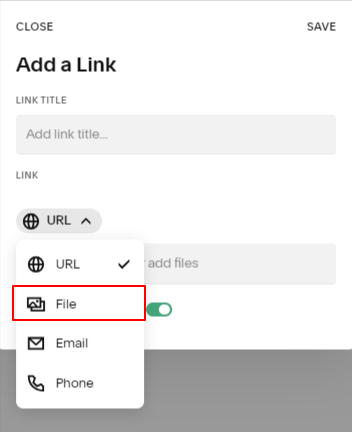
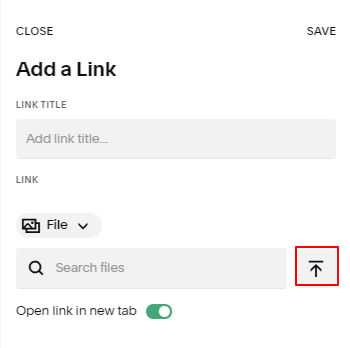
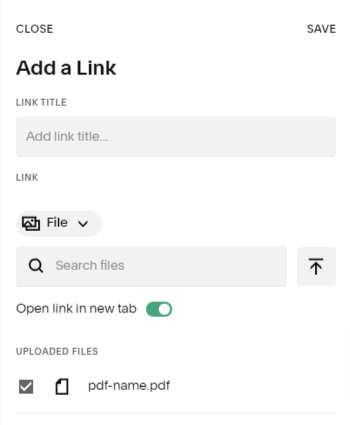
Then click save and you can have the new window option to select updated pdf link choose file name "UPLOAD FILE". Click upload file option and in new window to select the pdf file from your computer.
After a quick moment, double click on save and you'll observe the file name appearing in new window, indicating the successful file uploads made to your Squarespace storage.
Click "Close." This action will return you to the Link Editor popup, where you'll obtain the URL of the site preview the link to the content menu the site and the link to the page form the uploaded file.
Check Our Website Design Service & Templates
Hire Your Squarespace Website Designer
Shop Your Squarespace Templates
In the screenshot, you'll see the "Link Editor" link options' popup currently on the "File" tab. The checkbox is highlighted, indicating it has been checked, and the "Close" menu button to edit mode select the link option itself is emphasized.
In the Link Editor popup, a URL link will be generated for the site header upload file, commencing with /s/. This link allows viewing site header menu button, site preview below, and downloading of the site header from file.
To seamlessly integrate the file into your website, such as on a site header menu, button or image, utilize the concise shortened link format. In our illustration, this takes the form of /s/file-name.pdf.
Alternatively, for external sharing, like in an email or guest blog, ensure inclusion of your domain in the link. Following our example, this results in the complete link:
🎉 At this stage, your task is complete. You've successfully uploaded the file, and you now have the file URL. Feel free to exit the text Link Editor popup select edit without saving tex file link namek.
How to upload pdf files to Squarespace
Understanding the fundamentals is crucial before we go right in. The user-friendly platform Squarespace enables users to also upload files of several other file types and kinds, including PDFs.
You can use this Guide for:
Attracting Subscribers:
Share a lead magnet with users who sign up for your newsletter.
Offer downloadable files and link to PDF resources as incentives to build your site and email subscriber list.
Client Document Management:
Store essential client documents such as Welcome Guides, Service & Pricing Guides, and User Guides in PDF format.
Easily share and distribute these documents to clients, and web users, ensuring clear communication and easy access.
Professional Communication:
Store and send professional documents like resumes in PDF.
Maintain consistent formatting and ensure compatibility across devices when submitting resumes to potential employers.
Tips for Uploading PDFs to Squarespace
Now that you know the basic steps, here are a few pro tips to ensure a smooth and efficient process when uploading your PDF to Squarespace:
File Size : Squarespace allows files up to 20 MB. If your PDF is larger, you may need to reduce the file size before uploading it.
File Security : Remember, any file you upload to Squarespace will be publicly accessible. Don't upload any sensitive or confidential documents.
Document Formatting : Be aware that the formatting of your PDF document may differ between devices and PDF viewers.
FAQ Section
Can I upload multiple PDFs to Squarespace at once?
Unfortunately, Squarespace currently doesn't support bulk uploads. You'll need to upload your PDFs one at a time.
Can I track the number of times my PDF has been downloaded?
Yes, you can track the number of downloads by using Google Analytics in conjunction with Squarespace.
What do I do if my PDF is too large to upload?
If your PDF exceeds the 20 MB limit, you can compress it using a PDF compressor tool before uploading.
Can I preview the PDF on Squarespace before publishing?
Yes, you can preview the PDF by clicking on the hyperlink in the page editor.
Can I change the PDF once it's been uploaded?
Yes, you can replace the PDF by editing the link and uploading a new file.
conclusion,
Squarespace offers a simple and efficient way to upload PDFs to your website. Whether you're uploading a menu for your restaurant, a brochure for your product, or a PDF version of your blog post, the process is relatively straightforward.
Now, you have all the knowledge and tools you need to upload a PDF to your Squarespace site. Happy uploading!
